Improve SQ by using NFS
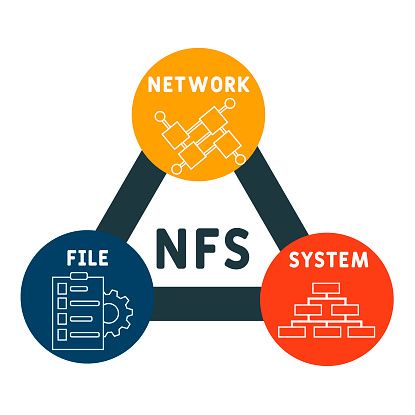
To NFS mount a drive, you can follow these steps:
Install NFS client packages: If you are using a Linux-based system, you need to make sure that the NFS client packages are installed. You can install them using the following command:
sudo apt-get install nfs-commonIdentify the NFS server: You need to identify the NFS server that you want to mount. You can get the IP address or hostname of the NFS server from your system administrator.
Create a mount point: You need to create a directory on your system where you want to mount the NFS share. You can create a mount point using the following command:
sudo mkdir /mnt/nfs_shareMount the NFS share: Once you have identified the NFS server and created a mount point, you can mount the NFS share using the following command:
sudo mount -t nfs <NFS server IP or hostname>:/<NFS share> /mnt/nfs_share
```
For example, if your NFS server has an IP address of 192.168.1.100 and the NFS share that you want to mount is called "data", you would use the following command:
sudo mount -t nfs 192.168.1.100:/data /mnt/nfs_share
Verify the mount: Once you have mounted the NFS share, you can verify that it is mounted correctly by running the following command:
mount | grep nfs
```
This command will show you a list of all NFS mounts on your system. You should see your NFS share listed in the output.
Make the mount permanent (optional): If you want the NFS share to be mounted automatically every time you boot your system, you can add an entry to the /etc/fstab file. Here is an example entry:
192.168.1.100:/data /mnt/nfs_share nfs defaults 0 0
```
This entry will mount the NFS share at boot time with the default options.